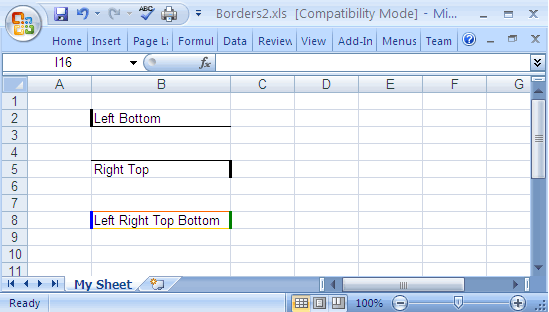How to add multiple Borders to Excel Cells
Java Excel API is an open source java library to read, write and modify Excel spread sheets.
This requires the library jxl-2.6.12.jar to be in classpath.
The following example shows how to set multiple Cell borders in Excel Spread sheet.
package com.bethecoder.tutorials.jexcelapi.write; import java.io.File; import java.io.IOException; import jxl.Workbook; import jxl.format.Border; import jxl.format.BorderLineStyle; import jxl.format.Colour; import jxl.read.biff.BiffException; import jxl.write.Label; import jxl.write.WritableCellFormat; import jxl.write.WritableSheet; import jxl.write.WritableWorkbook; import jxl.write.WriteException; public class CellBorderTest2 { /** * @param args * @throws IOException * @throws IOException * @throws WriteException * @throws BiffException */ public static void main ( String [] args ) throws IOException, WriteException { //Creates a writable workbook with the given file name WritableWorkbook workbook = Workbook.createWorkbook ( new File ( "C:/JXL/Borders2.xls" )) ; WritableSheet sheet = workbook.createSheet ( "My Sheet" , 0 ) ; WritableCellFormat cellFormat = new WritableCellFormat () ; cellFormat.setBorder ( Border.LEFT, BorderLineStyle.THICK ) ; cellFormat.setBorder ( Border.BOTTOM, BorderLineStyle.THIN ) ; Label label = new Label ( 1 , 1 , "Left Bottom" , cellFormat ) ; sheet.addCell ( label ) ; cellFormat = new WritableCellFormat () ; cellFormat.setBorder ( Border.RIGHT, BorderLineStyle.THICK ) ; cellFormat.setBorder ( Border.TOP, BorderLineStyle.THIN ) ; label = new Label ( 1 , 4 , "Right Top" , cellFormat ) ; sheet.addCell ( label ) ; cellFormat = new WritableCellFormat () ; cellFormat.setBorder ( Border.LEFT, BorderLineStyle.THICK, Colour.BLUE ) ; cellFormat.setBorder ( Border.RIGHT, BorderLineStyle.THICK, Colour.GREEN ) ; cellFormat.setBorder ( Border.TOP, BorderLineStyle.THIN, Colour.ORANGE ) ; cellFormat.setBorder ( Border.BOTTOM, BorderLineStyle.THIN, Colour.GOLD ) ; label = new Label ( 1 , 7 , "Left Right Top Bottom" , cellFormat ) ; sheet.addCell ( label ) ; //Writes out the data held in this workbook in Excel format workbook.write () ; //Close and free allocated memory workbook.close () ; } }